Does your Action Replay DS contain the codes for the game which you are using?
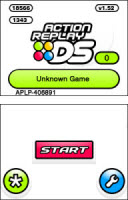
If your Action Replay DS is using the firmware version v1.52 or above you can view the codes stored on the Action Replay DS by selecting the CODE SELECT button from the Action Replay DS home screen which is the green and white button shown on the touch screen. The firmware version number which your Action Replay DS is using is shown on the consoles top screen when the Action Replay DS is set to its home screen.
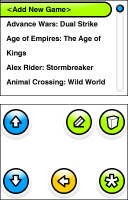
On the shown screen use the UP and DOWN arrow buttons shown to move the list highlight up and down, one row at a time. Press and hold an arrow button to scroll quickly through the list
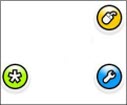
If your Action Replay DS is using a firmware version prior to v1.52 you can view the list of games stored on the Action Replay DS using the provided Action Replay Code Manager PC software. Set your Action Replay DS to update mode by selecting the update button on the Action Replay DS home screen which is the yellow computer mouse button.
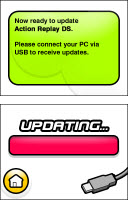
With these screens being shown on your DS connect your Action Replay DS to your PC using the provided USB cable, open the Code Manger PC software, shown under the Nintendo DS section is a list of the codes stored on your Action Replay DS.
Are you using the correct region of codes?
On the front of any DS game cartridge is a version number, for example NTR-AFFP-EUR. The last three letters indicate the region of codes which the game requires. Please be aware that it`s possible to purchase an alternative region of game without realising.
Please find below a list of possible letters which the version number on your game cartridge may end with, and what region of codes you need to use for the game:
EUR – Requires EU codes, which are obtainable from the codes saves section on our European website or via the provided code manager PC software.
USA – Requires US codes, which are obtainable from the codes saves section on our USA website or via the provided code manager PC software.
UKV - Requires EU codes which are obtainable from the codes saves section on our European website, or via the provided code manager PC software.
AUS - Requires EU codes, which are obtainable from the codes saves section on our European website or via the provided Code Manager PC software.
If the Action Replay DS contains the correct region of codes for the game but the Action Replay DS still reports unknown game this would indicate that you are using an alternative release of the game to that which our code team used to create the codes.
You can edit the codelist game ID by following the below steps to allow the game to be detected when inserted to determine if the released codes are compatible with the release of the game which you are using. Please be aware if your Action Replay DS is not using the firmware version v1.52 or above you will need to update the product`s firmware using the provided code manager PC software and USB link cable.
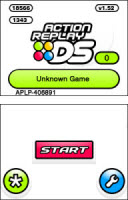
Power on the console with the Action Replay DS inserted, when the Action Replay DS loads to its home screen remove the Action Replay DS and insert the game cartridge when prompted to do so by the Action Replay DS. On the shown screens below the message unknown game should be the game cartridges ID for example “APLP-406891”, take note of the shown game ID at this point as it’s required at a latter stage
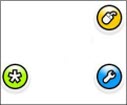
Remove the game cartridge, reinsert the Action Replay DS and select the CODE SELECT button from the Action Replay DS home screen which is the green and white button shown on the touch screen
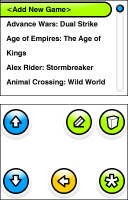
On the shown screen Use the UP and DOWN arrow buttons shown to move the list highlight up and down to enable you to highlight the games name, with the games name highlighted select from the touch screen the Edit button (the one that looks like a pencil on paper)
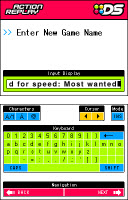
On the shown screen confirm the entry of the games which we do not need to edit by selecting the next button on the touch screen
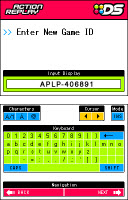
On the shown screen using the onscreen keyboard delete the shown game ID and enter your own game cartridges ID which you took note of when you inserted the game cartridge, once entered select next to confirm its entry (Remember to include the – symbol which is entered after the first part of the game ID) at this point the editing of the game ID is complete.
As you would when generally using the Action Replay DS while on its home screen remove the Action Replay DS and insert the game cartridge, instead of the unknown game message been displayed the games name should now be displayed.
If you are using the correct region of codes but you find after editing the codelist game ID that the enabled codes seem to have no affect on the game please contact us with the following information -
Can you confirm that your Action Replay DS was reporting unknown game until you edited the codelist game ID.
Can you confirm the region of the game which you are using?
Can you confirm the language version of the game which you are using for example French?
Can you confirm the codes which you have tried enabling but seem to have no affect on the game?