Watch this article
Read this article
The v1.71 firmware update which, is downloadable from within this article is designed for use with all different releases of the Action Replay DS excluding the Media Edition. The v1.71 firmware update includes support for a number of games including Pokemon Black, Pokemon White and Professor Layton and the Lost Future.
Please follow these steps to update your Action Replay DS:
-
Download the v1.71 firmware update from the base of this article and uncompress the downloaded file
-
Using the included PC software disc, install the Action Replay DS Code Manager PC software
-
Open the Action Replay DS Code Manager PC software
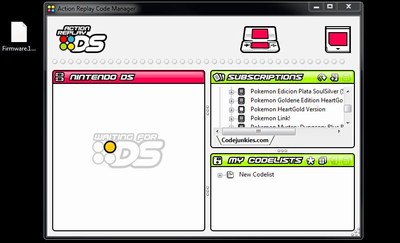
-
Power your console on with the Action Replay DS inserted
-
While the Action Replay DS is set to its home screen, set the Action Replay DS to the update mode by selecting the update (computer mouse) icon from your consoles touch screen
-
Connect the Action Replay DS to your computer using the USB cable
-
When installed by Windows the Action Replay DS will be detected by the Code Manager PC software which is confirmed by the message ‘Waiting for DS’ no longer being displayed beneath the section ‘Nintendo DS’
-
Drag and drop the downloaded v1.71 firmware update within the white bar located at the top of the Action Replay DS Code Manager PC software
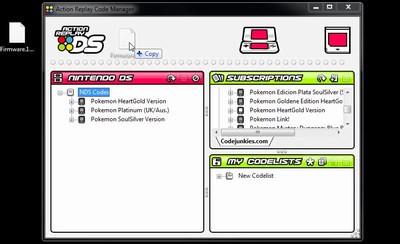
-
The firmware update will now automatically begin, the first part of the update may take a number of minutes to complete
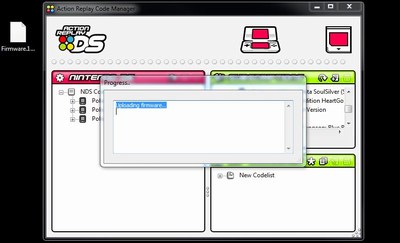
-
Select ‘Yes’ to confirm that you would like to write the new firmware, select ‘No’ to cancel at this stage
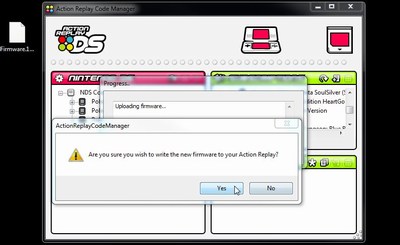
-
Once the writing of the firmware is complete, the Action Replay DS will automatically disconnect from your computer. At this stage the message ‘Reboot your NDS now!’ is reported on your consoles screen. As prompted you will now need to restart your console to complete the firmware update
If you experience any problems in following these steps please contact us providing the following information:
Can you confirm the products place and date of purchase?
Can you confirm the exact problems that you experience in following these steps?
Can you confirm version of Windows that you are using?
Are you using a 32bit or 64bit release of Windows?
Have you tried connecting the Action Replay DS directly to an alternative known working USB connection?
Can you confirm that the Action Replay DS is set to its update mode on your console?
Within device manager can you confirm both exactly how the products icon is named and is the icon listed under the section ‘Other Devices’ or ‘USB IO Controlled Devices’?