1. Start by clicking the ‘SAVES – WEB’ button.
2. Choose either ‘Power Saves’, ‘Community’ or ‘My Uploads’ to access the desired section of the codejunkies.com database. The ‘Power Saves’ option is highlighted here.

3. Click on the letter of the game for which you want to browse. For example, if you`re searching for Power Saves for Guitar Hero III, click on ‘G’.
4. Locate and click the game title of the save you want to download.
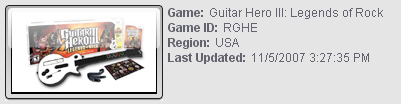
5. Read the descriptions of each save listed, and choose which one you want to download.
6. Click on the desired game save.
7. Choose the location you want to save to be downloaded to. ‘To PC’ downloads the save into your PC database. ‘To SD’ downloads it directly to the SD card, which must be connected to your PC to use this option.
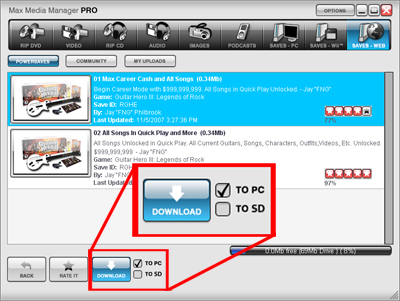
8. Click ‘Download’.
Remember, game save data is region-specific. For example, only European game saves work with European games, and only US game saves work with US games.
• Copying game saves from your PC to your WiiIf you’ve copied saves to your PC’s hard drive, saves with the file extension ‘.wii’ must be copied to the SD card using the
MAX Media Manager Pro software, or they won’t be recognized by the Wii console.
Before transferring save data to a Wii console from an SD card, be sure of the following:
1. The game has been played on the Wii console at least once.
2. Existing game save data for the game has been removed / backed up from the Wii console.
If save data will not copy to the SD card from the
MAX Media Manager Pro software, be sure that..
1. The correct device drive letter is assigned to the SD card. This can be changed in the ‘General’ section of the options menu. Please
click here for advice on how to do this.