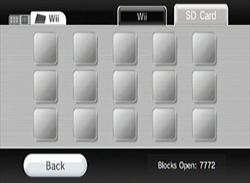
Possible Solution:
If the downloaded saves are shown when you view the SD card using the Wii Max Media Manager Pro PC software by selecting ‘Saves Wii’, you may need to specify the drive letter which Windows has issued the SD memory card.
Please follow these steps:
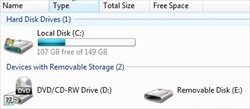
-
Depending on whether you`re using Windows Vista or Windows XP, select the Computer or My Computer icon from within your Start menu, as shown. You should see the SD card listed as a removable disk. Take note of the drive letter which Windows has issued the SD memory card, for example (E:). If you`re using a multicard reader, you may see multiple removable disks listed. To determine which is the SD memory card, with no other memory cards connected to the card reader, try opening each removable disk by double-clicking its icon
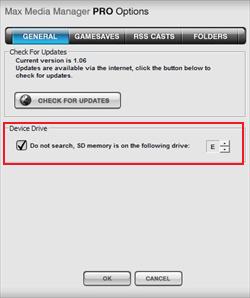
-
Open the Wii Max media Manger Pro PC software and select the Options button.
-
With General selected, select the tick box found before the text, ‘Do not search, SD memory is on the following drive:’.
-
Set the drive letter located at the end of this text to the drive letter which Windows has issued the SD memory card.
-
Select OK.
Now try to download some saves to your SD card once more, then try to access the saves using the console`s data management screens.
If, after following these steps, you continue to experience this problem, please contact us. Remember to include the following information:
Confirm the problem you`re still experiencing after following the steps shown in this article.
Can you confirm which version of Windows which you`re using?
Can you confirm the Wii Max Media Manager Pro PC software’s version number from within the software’s options screen under the general tab for example v1.06?